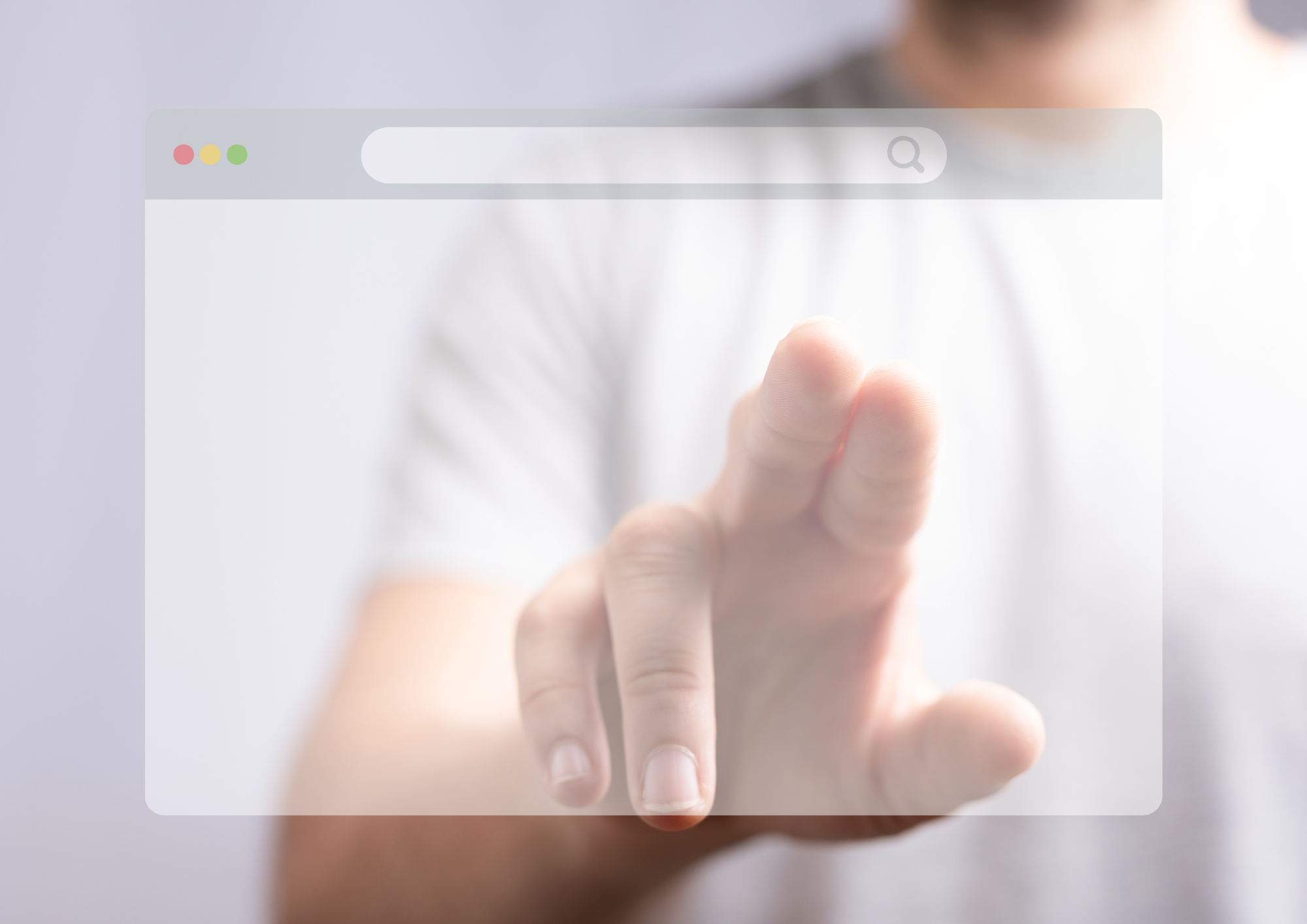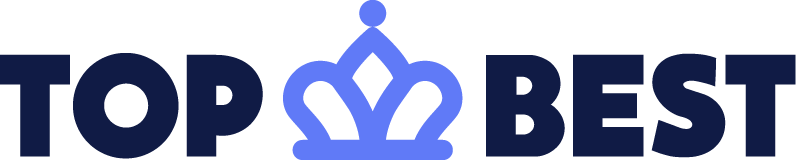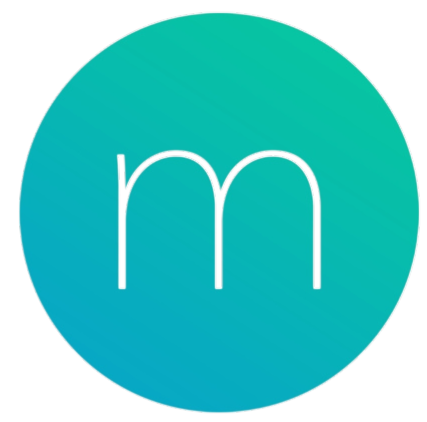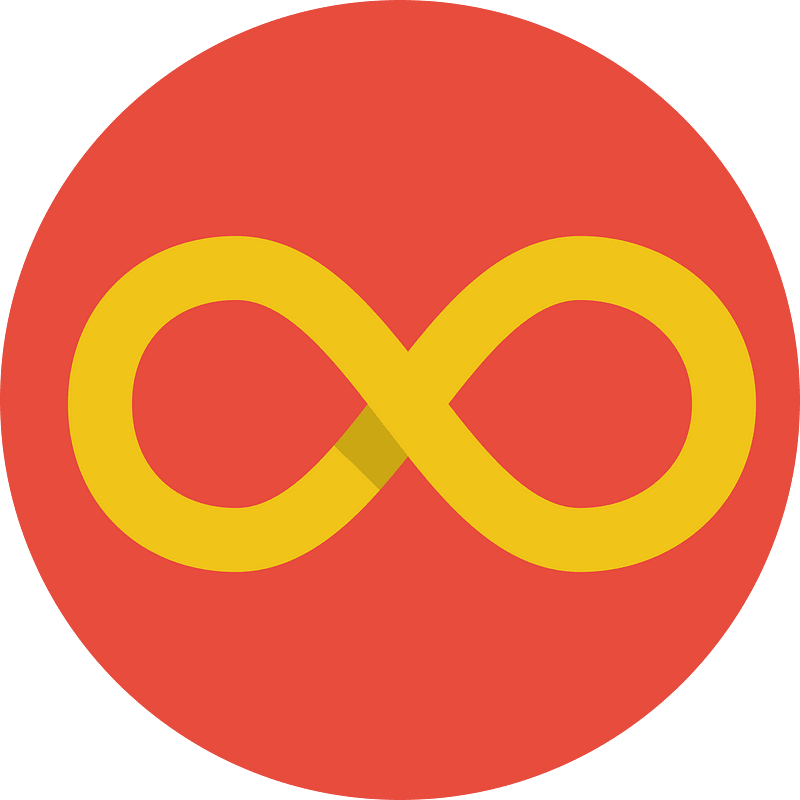If you're a fan of the Google Chrome browser, then you’re likely familiar with the standard home screen that pops up each time you open a new tab. By default, the Google Chrome browser greets you with a search bar and a list of icons linked to some of your most commonly visited pages.
Table of content
But did you know that turning your home screen into a productivity-boosting tool is not only possible but incredibly easy to do? The Chrome Web Store is home to thousands of extensions that can revolutionize your Chrome browser’s capabilities, most of which are available to download and use for free.
Throughout this article, we’ll be focusing specifically on extensions designed to give your home screen a productivity upgrade. While each of the new tab extensions on our list offers a powerful stand-alone free version, we’ll also let you know if there’s an option paid version available.
Without further ado, let’s check out some of the best Chrome new tab extensions and what each has to offer.
Top Best
- Free
Securing the number one spot is this adorable yet functional extension from Top Best. Offering users focused tab management with a unique twist that dog lovers will adore, Top Best allows you to stay on top of your browser tabs and learn about dogs while you do it.
Top Best’s features include bulk tab closure, tab search functionality, and close or save your tab for later, allowing you to come back to important web pages without cluttering your browser.
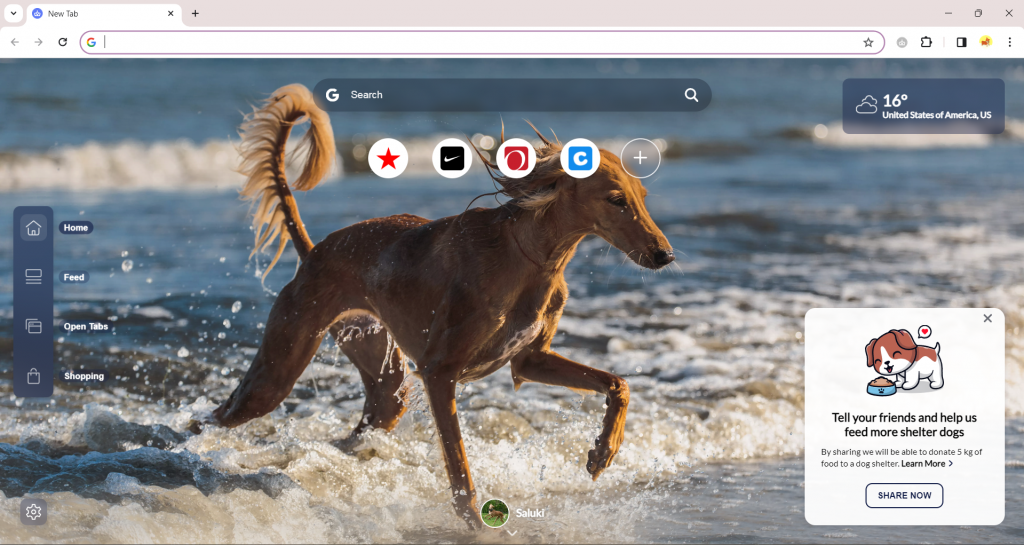
And with each new tab that you open, Top Best will show you a beautiful new dog wallpaper, complete with interesting information about dog breeds. Not only that, but Top Best also allows you to contribute to the wellbeing of shelter animals at no cost to you. With each new tab that you open, Top Best will donate to an animal charity. Top Best is truly the perfect tool for dog lovers who want to stay organized and focused in Chrome.
Momentum
- Free
- Optional upgrade available from $3.33/month
We’ve got Momentum, a popular Chrome extension that’s racked up 3 million users. While Momentum does offer an upgraded version, the free version comes packed with plenty of great features.
Momentum combines gorgeous backgrounds with daily quotes and mantras for an extra dose of motivation. Use “focus mode” to clear out distracting tabs or structure your day with to-do lists.
You can customize your screen to include as many or as few features as you like, from weather information to shortcuts to your most visited sites. If you do choose to upgrade to the (actually reasonably priced) Momentum Plus, you’ll also enjoy extra features like habit tracking, a Pomodoro timer, and integrations with other popular task managers.
Infinity New Tab
- Free
Next up we’ve got Infinity New Tab, which offers an impressive range of features. You can customize everything from your background, search engine, and layout preferences to the appearance of your icons.
Infinity New tab also allows you to arrange your favorite sites into groups and open all the sites in a group with a single click. It also comes with to-do lists and a notepad to help you keep track of details. With real-time cloud sync capabilities, you’ll never have to worry about losing your info and settings.
New Tab Studio
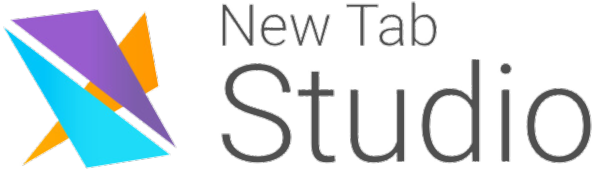
- Free
- Optional Pro upgrade from $39.96/year
Our next Chrome extension is a new up-and-comer that’s already getting great reviews. New Tab Studio allows you to customize your new tab screen with over 20 different widgets, making it a top choice for a wide range of users.
Turn your screen into a productivity tool with a habit tracker, to-do list, notes, and day planner. Or get motivated with quotes, vision/goal boards, a Kanban Board, and more. The paid version offers additional features like a workday countdown clock and access to unlimited widgets.
Start.Me
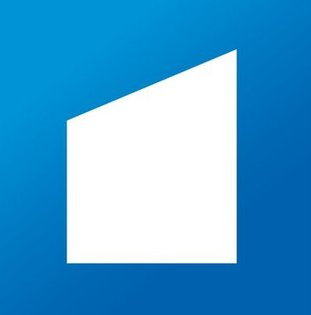
- Free
- Optional upgrades from $24/yearly
If you’re looking for even more widget customization options, then check out Start.Me. You can sign up for the free version in under five minutes and begin transforming your home screen with a generous collection of productivity tools.
Take advantage of tools like a notepad, a to-do list, and a news feed. The default setting of Start.Me also include links to popular sites, which are grouped into categories like tech, shopping, travel, etc.
If you want to use Start.Me for business, then the upgrade options are actually worth looking into. They come with access to a larger selection of apps designed to help you monitor anything from financial markets to your Google AdSense account.
Dashy
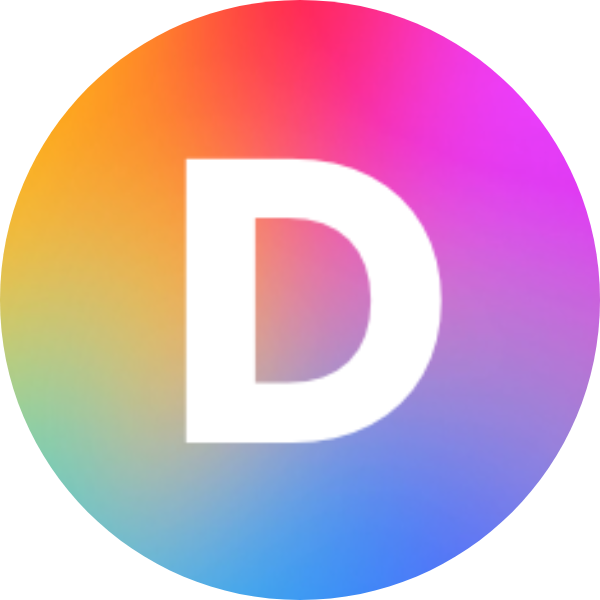
- Free
- Optional Pro upgrade for $3/month
One perk of Dashy is that even its free version comes blissfully free of ads. A multi-tasker’s dream, Dashy allows you to organize your tabs into groups and keep track of your bookmarks from one central location.
Use the ambient music feature to help you focus or the password generator to create more secure logins. The free version even comes with unlimited screen and voice recorders, keyboard shortcuts, and a time tracker.
If you decide to upgrade, you’ll also be able to use Dashy as a sidebar that you can access from any screen. Additional Pro features include integration options, reminders, and a language translator.
New Tab Draft
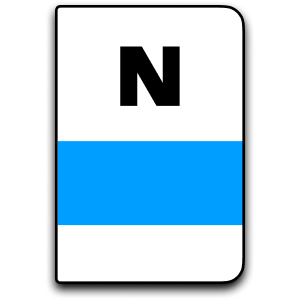
- Free
While Chrome extensions like Dashy and Start.Me are perfect for multitasking, New Tab Draft offers a minimalist alternative. It simply turns your home screen into a notebook that will store any notes you make until you delete them.
You can customize your background and font settings, but ultimately, the beauty of New Tab Draft is in its simplicity. If you’re searching for a Chrome extension that will minimize distractions and enhance productivity, this one’s a solid choice.
Homey
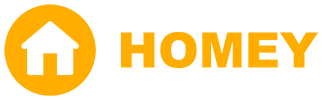
- Free
- Optional premium upgrade for $18/year
If you’re looking for a delightful blend of functionality and simplicity, check out Homey, a Chrome extension that comes with cozy “live” wallpapers. While Homey offers convenient widgets like weather info and notes, its standout feature is an innovative bookmark organizer.
Homey saves each bookmark as an icon, which makes accessing your bookmarks feel more like selecting apps on a tablet. You can also arrange your bookmarks into folders, which makes finding what you're looking for a great deal easier.
Tabrr

- Free
Though similar to Homey, Tabrr may be the best Chrome productivity extension for you if you want to integrate your new tab screen with ChatGPT. Use the AI feature as a virtual assistant that’s constantly standing by with answers to your questions.
Tabrr also comes with essential widgets like a clock, notes, and a search feature that offers access to multiple search engines all in one place. It also allows you to group bookmarks into customizable folders for easy access.
Panda
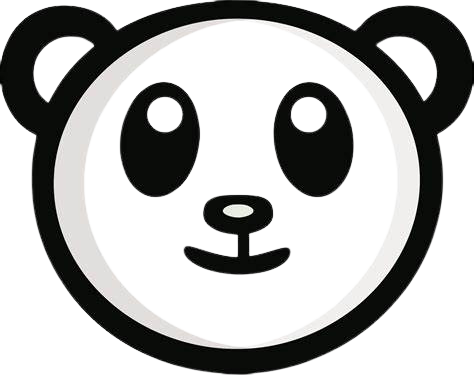
- Free
If you ever feel like staying on top of the latest industry news is a job in itself, then Panda may be the game-changing Chrome extension for you. The cool thing about Panda is that it’s available as both a new tab Chrome extension or a web-based app you can access any time.
Panda is a free newsreader that allows you to build your own digital news feed that pulls the latest updates from a collection of your favorite sites. Although the default menu primarily focuses on design sites, you can easily replace them with top sites that focus on business, marketing, tech, development, and more.
Chrome Extension FAQs
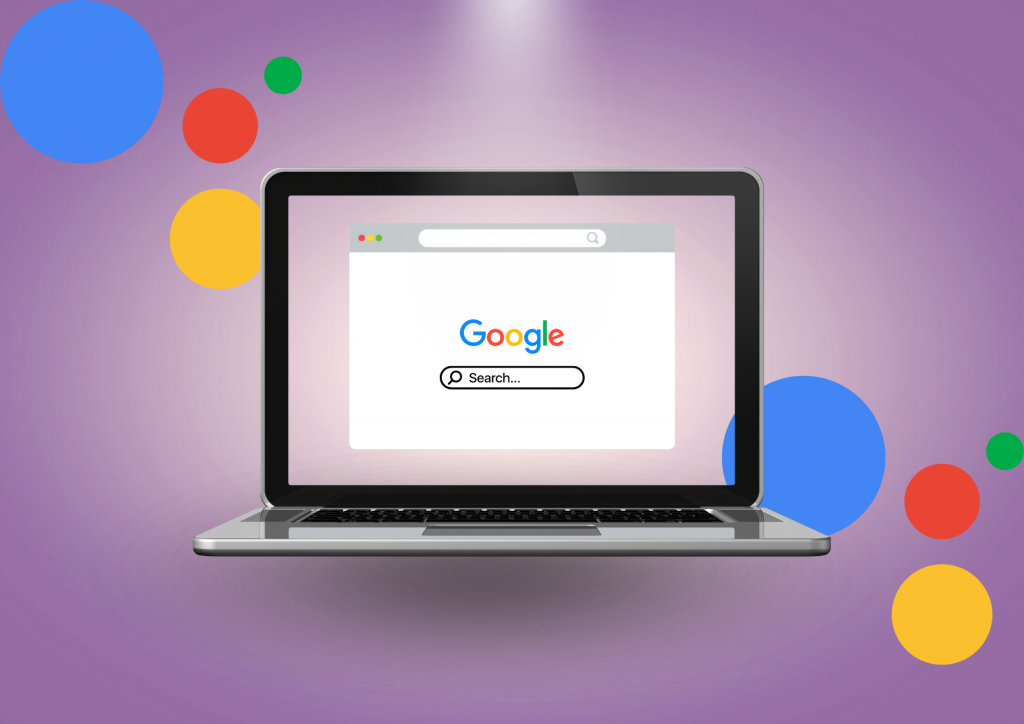
Now that we’ve covered some of the best Chrome extensions for productivity, let’s touch on several common questions. From safety and security to functionality, here are some considerations to keep in mind as you search for the best new tab extension for you.
How secure are Chrome extensions?
While most Chrome extensions are safe to use, it’s always important to do your research before downloading a new one. Check out the “details” section at the bottom of each extension’s page on the Chrome Web Store.
There you’ll find the developer’s details, a link to their website, and the privacy details they’ve disclosed. Make sure you also check out user reviews, as any issues or concerns rarely take long to show up in this section.
Last but not least, consider turning on enhanced safe browsing, which will alert you to any security concerns. From your Google account, navigate to Security > Manage Enhanced Safe Browsing and toggle the Enhanced Safe Browsing option to “On.”

Can Chrome extensions function on mobile devices?
Developers usually design Chrome extensions with desktop browsers in mind. For this reason, they rarely work on the Chrome mobile app.
That said, you may be able to find a workaround by downloading an alternate Chromium-based browser like Kiwi Browser. Just be aware that some extensions still may not work as well as others.
How do I make Chrome more productive?
Google recommends a few tips and tricks to make Chrome more productive and downloading the right extensions is one of them. Given how many Chrome productivity extensions are available, your best bet is to begin by nailing down your goals.
For instance, do you need help with time management, organization, or research? Are you looking for an extension that offers multiple features in one place or a minimalist option that will cut out distractions?
Once you have a better idea of what you hope to accomplish, it’ll be easier to search for the right solutions.

How do I customize my new tab page?
Each new tab extension comes with its own list of customization options and instructions. Some come with pop-up tours that will walk you through the extension’s key features when you use it for the first time.
Others offer user guides or training videos that you can access on a separate landing page. When in doubt, head to the developer’s website and look for a resource guide or FAQ section.
If all else fails, keep in mind that you can always uninstall an extension directly from the extension menu in the right-hand corner of your Chrome browser. Don’t be afraid to try a second option or experiment with multiple candidates until you find the best choice for your needs.
Conclusion
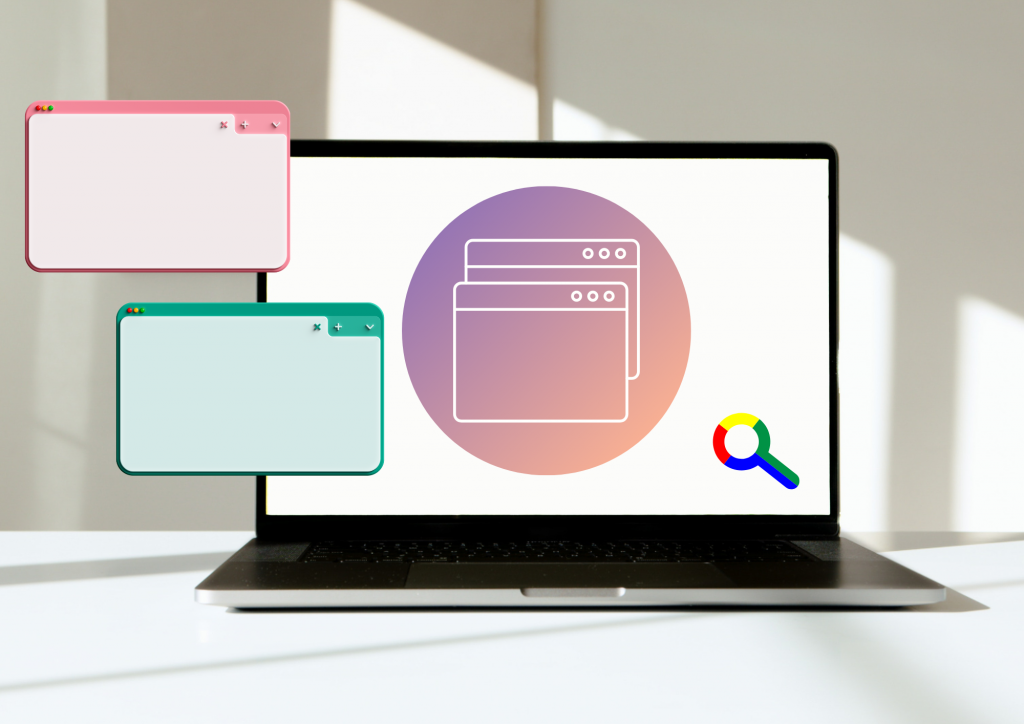
We hope this has helped point you in the direction of the right Google Chrome new tab extension for you! Whether you’re hoping to declutter the endless stream of tabs on your screen or stay organized with a digital notepad or to-do list, there’s a Chrome extension out there designed to help. Finding the right option for you can go a long way toward revolutionizing your Chrome experience and daily productivity levels.
The responses below are not provided, commissioned, reviewed, approved, or otherwise endorsed by any financial entity or advertiser. It is not the advertiser’s responsibility to ensure all posts and/or questions are answered.