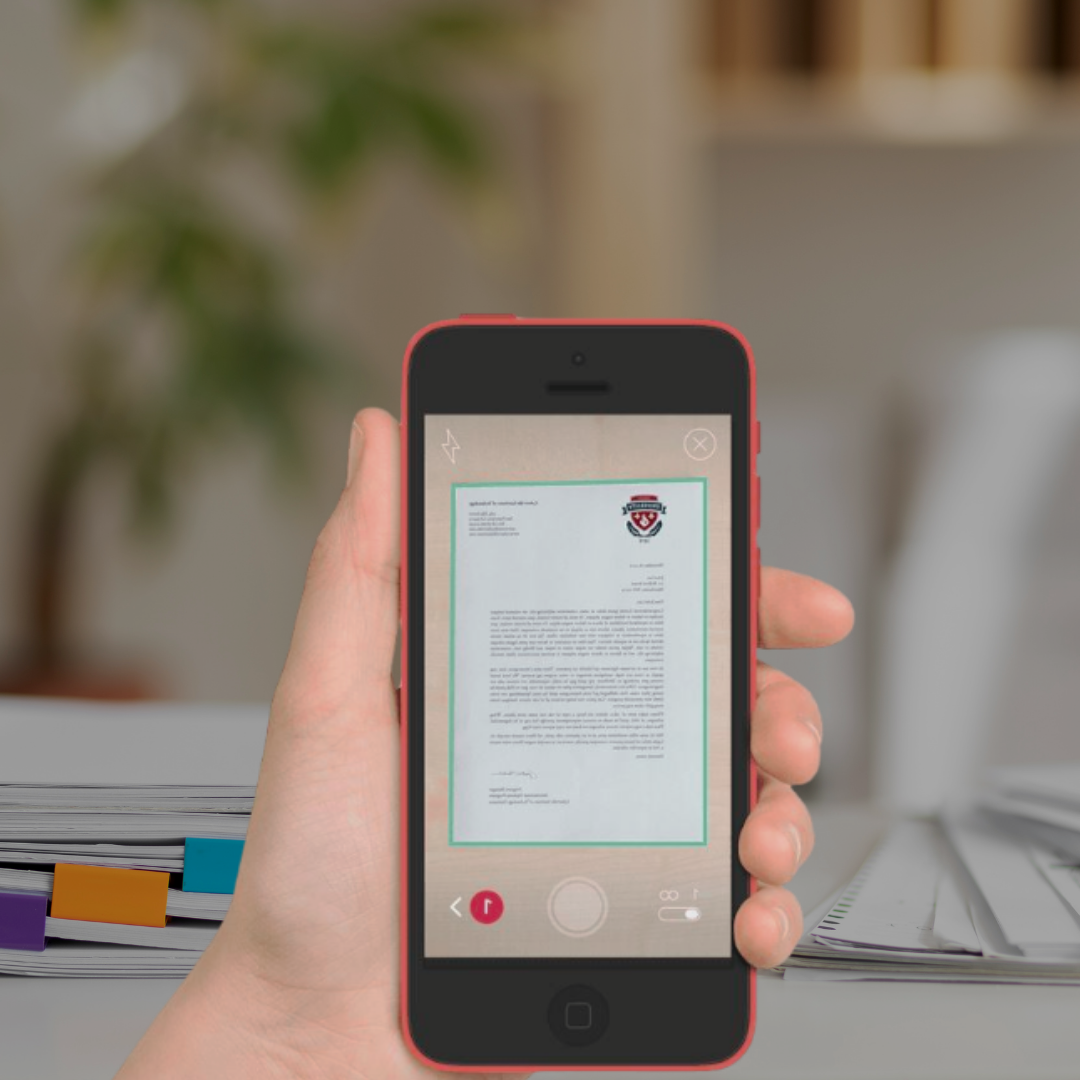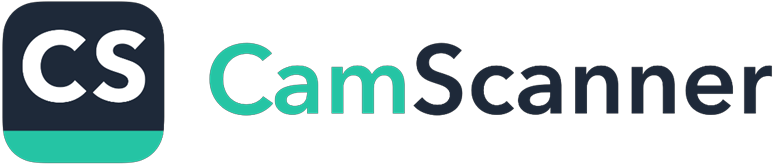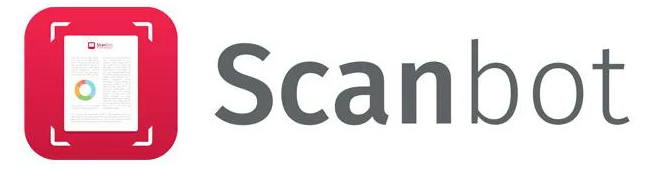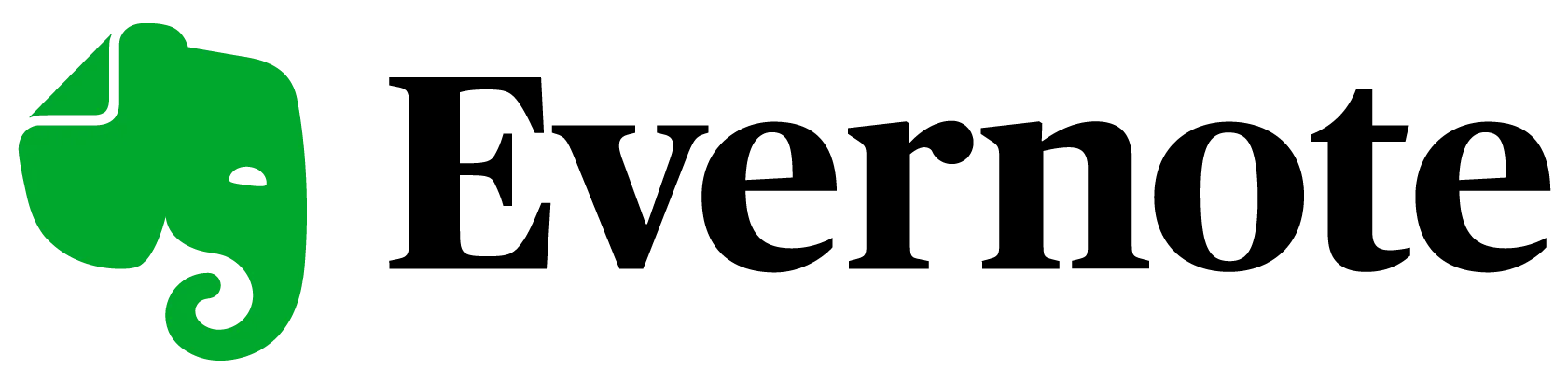We live in a world where we are on the go, and having the capability to scan documents using our mobile devices helps make printed documents much more accessible. Scanner apps allow us to scan essential documents using cell phones or tablets. Once scanned, depending upon the program you are using, it will create a PDF or other file, which can be saved in the cloud or shared with others.
Table of content
Scanner apps help you share business documents, archive personal documents, save receipts for expense reports, and much more. Kids can use the same scanner apps you use for individuals and businesses to scan in school handouts to access these documents easily whenever they go. Even if you are at home and not on the go, having a scanner app eliminates the need for a bulky scanner in your office.

Some documents people use scanner apps to upload to digital form may include the following:
- Tax documents
- School handouts
- Handwritten notes
- Business expense documents (receipts, travel logs, etc.
- Photos
- Medical records or logs
- Business forms
- Personal and business documents
- Business cards
- Whiteboards
With so many scanner apps available, it may take time to determine the best option for your business and personal needs. We are here to help. We have tested several Android and iPhone device scanner apps and compiled a list of our top 10 favorites.
Continue reading to learn more about the different scanner apps and how they can help you with all of your scanning needs:
1. CamScanner
CamScanner is one of the most popular and recommended scanner apps to download. This super-fast app allows you to edit, tag, and save documents in PDF or JPG form to the cloud. CamScanner also offers the ability to use password protection for your papers when sharing with others.
CamScanner can be used for free, but when you use the free version, you are limited on space, and the CamScanner logo is added as a watermark to your uploaded and shared documents. A $4.99 subscription option offers you more features, more significant storage space, and no logo watermark on any scanned documents.
2. Scanbot
Scanbot is a versatile scanner app that helps you integrate your scanning experience with many cloud storage services. This app can securely scan and save every document type to your preferred cloud storage service. This scanner app is very reliable and creates high-quality images of physical documents. The best thing about this app is that once downloaded to your device, you can use it offline, eliminating the possibility of a data breach because you are not connected to any third-party servers.
Scanbot offers a free version, but there are limitations to how much you can scan. Users who want access to all Scanbot services and features can subscribe to the service for $7.99 per month.
3. Evernote Scannable
Evernote Scannable is a free, fast, smart scanner app for iOS devices. This scanner app lets you connect your scanning capabilities to LinkedIn as business card information. The best thing about Evernote Scannable is that it is swift and automates the scanning process of business cards, documents, meeting notes, and more, saving everything to the destination you want the scanned documents saved.
Other unique features of Evernote Scannable are its excellent text-parsing technology and sharing options so you can quickly share business documents with co-workers.
4. Microsoft Office Lens
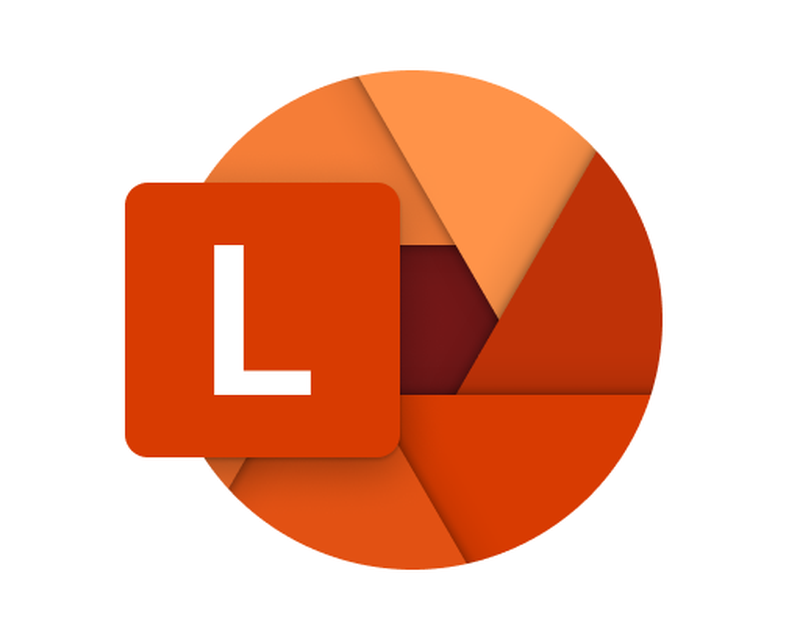
Microsoft Office Lens offers users a reliable scanner app to convert scanned images and documents quickly. The app automatically turns scanned documents into legible, editable, and searchable text files. The app can even help convert handwritten documents into legibly typed documents, eliminating the need to type out the notes yourself.
Microsoft Office Lens is easily integrated with other programs and apps, including OneNote, where you can store scanned documents and have them in an easily accessible, searchable location.
Microsoft Office Lens is a free app for Android and iOS devices.
5. Scanner Pro

Scanner Pro is a mobile scanner app offering users basic scanning features. This scanner app allows you to scan and save high-quality documents in JPG or PDF form. The program helps you scan multiple-page documents, single receipts, and other physical materials using your smartphone. All documents scanned are converted, making the text easily searchable.
You can use Scanner Pro for free or sign up for the $4.99 monthly subscription, which gives you access to more scanner app features and tools within the scanner app.
6. Genius Scan
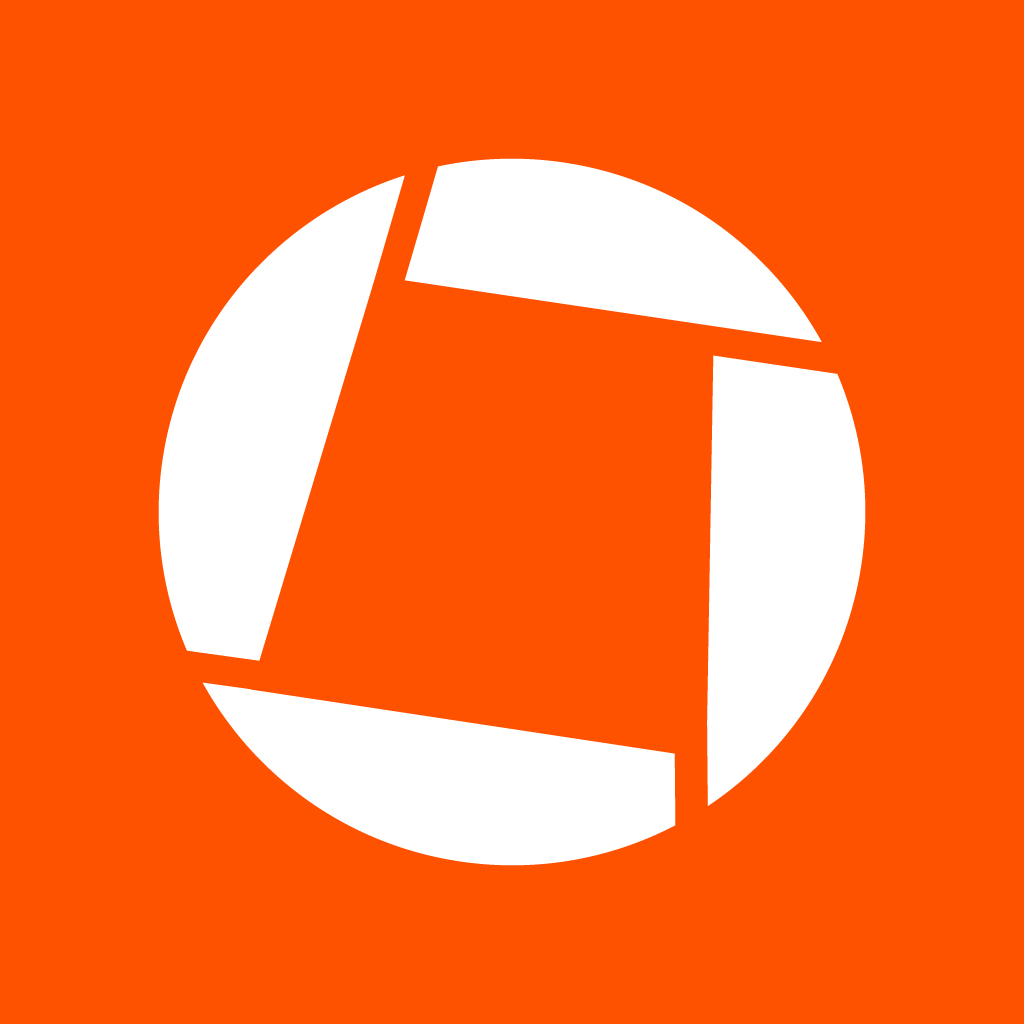
Genius Scan helps you scan documents, notes, and receipts to save to your cloud in both PDF and JPG format. The scanner app is also helpful when needing to sign contracts that need to be scanned and sent to another person quickly. Users love how quickly Genius Scan scans objects to create high-quality files with readable and searchable text.
Genius Scan is free, but it also offers a subscription option for $7.99 per month, giving you access to more features and scanning tools. The free version does allow you to scan documents but only allows you to create a PDF. For other formats, such as JPG, and to be able to automatically upload to your preferred cloud destination, the Plus paid version is best for your needs.
7. Google Drive Scan
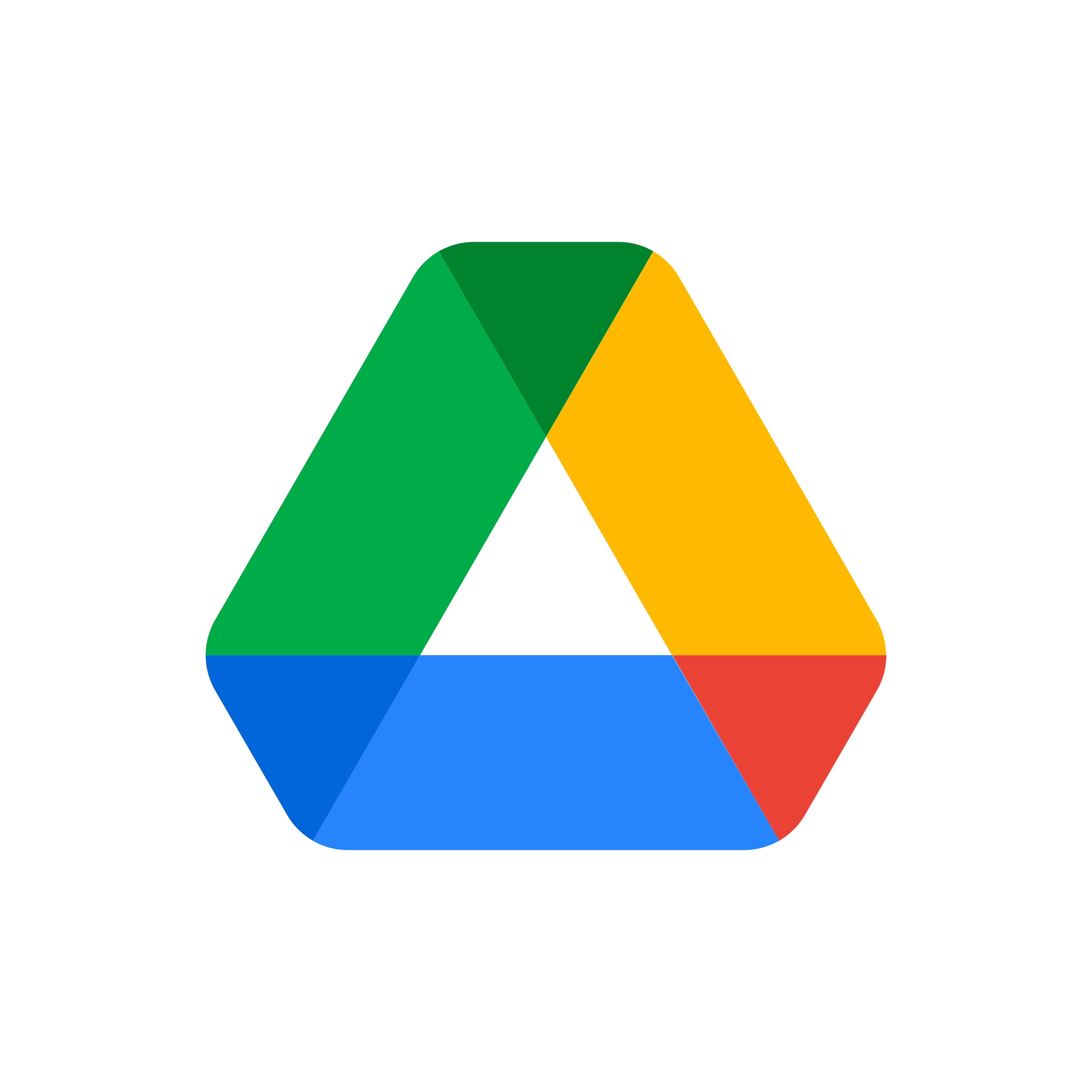
Google Drive Scan helps you scan documents and convert them to editable text, which can be securely saved to the cloud with a single click. You can quickly and effortlessly scan all your physical documents using your Google Drive Android app, which includes a scan feature. You can quickly tap the "+" sign on the app screen's top right-hand corner to scan documents using the device's camera.
Google Drive Scan is Free and available for Android and iOS devices.
8. Adobe Scan
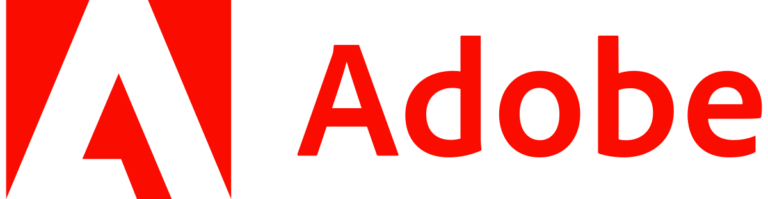
Adobe Scan is a fantastic scanner app that quickly scans documents, business cards, and receipts. The app also quickly converts the scanned items into an editable text format. App features include detecting and capturing documents to be scanned automatically. Once scanned, Adobe Scan converts the document into a PDF file. You can apply optical-character recognition to and save the file to the cloud or share it with others.
Adobe Scan is a free app used by many people for business and personal use. The Adobe Scan app is available on both Android and iOS devices.
9. Tiny Scanner

Tiny Scanner quickly scans documents and allows you to save them to the cloud or fax them to another person. When sharing documents scanned by Tiny Scanner, you can add a passcode for added security. For more than seven years, Tiny Scanner has been helping users, such as contractors, small business owners, and freelancers, conduct day-to-day business activities and document sharing.
Tiny Scanner can quickly scan single-page documents, or it can also scan in a batch of pages, including an entire book, using your smartphone.
Tiny Scanner is free, but you can sign up for a monthly subscription for $0.99 if you want access to additional features. Tiny Scanner is available for the iPhone, iPad, and Android devices.
10. TurboScan

TurboScan is a mobile scanner app that allows you to scan all documents using your smartphone. Once scanned, you can save your documents to the cloud with ease. This app was designed with image quality in mind, and through development, it has become one of the best document scanner apps for high-quality digital documents.
TurboScan is free to use, but if you want access to additional features, you can sign up for a monthly subscription for $0.99 per month.
Frequently Asked Questions About Mobile Scanner Apps

What should I look for in a mobile scanner app?
Various scanner apps are available; some are free, and others have high licensing fees. Before downloading a mobile scanner app, you must determine what you will use it for and how often you will use it. Knowing this information will help determine the best scanner app for your needs.
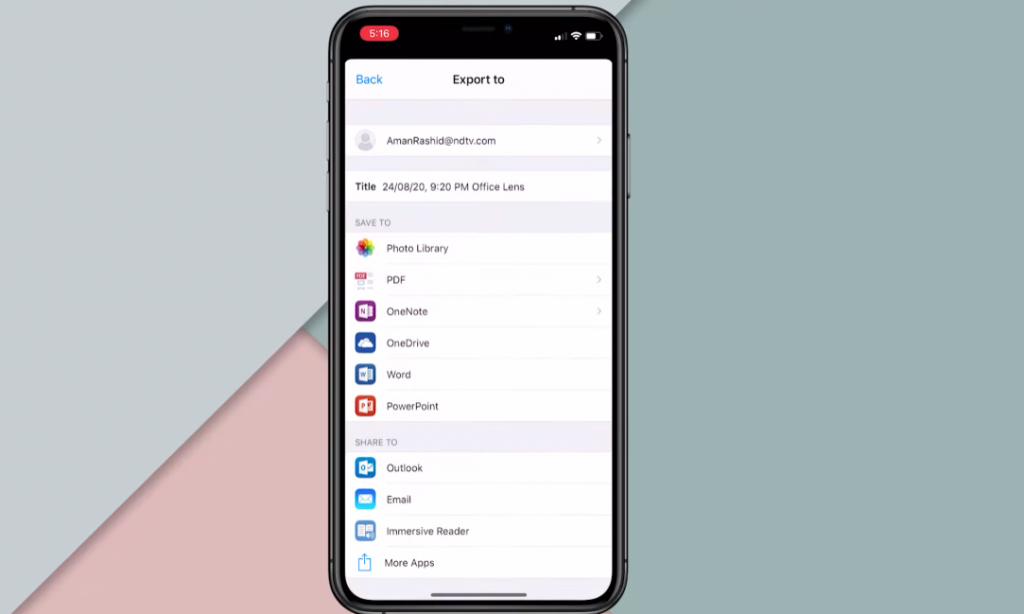
Other things to look for in a mobile scanner app may include the following:
- Is it available for your device's operating system?
- How much does it cost, and can you afford it?
- What is the scanning speed?
- How many documents can you scan at a time?
- Is there a limit to the number of documents scanned in a month?
- How easy is it to use?
- What formats does the scanner app create?
- Does it integrate searchable text options?
- Can it convert handwritten documents into text?
- Does it create an easily editable document?
- What is the quality of the items scanned?
- What are the storage options?
- How secure is the app?
- Can I connect the app to other programs, such as OneNote?
- What are the features of the scanner app?
How do I scan a document using a scanner app?
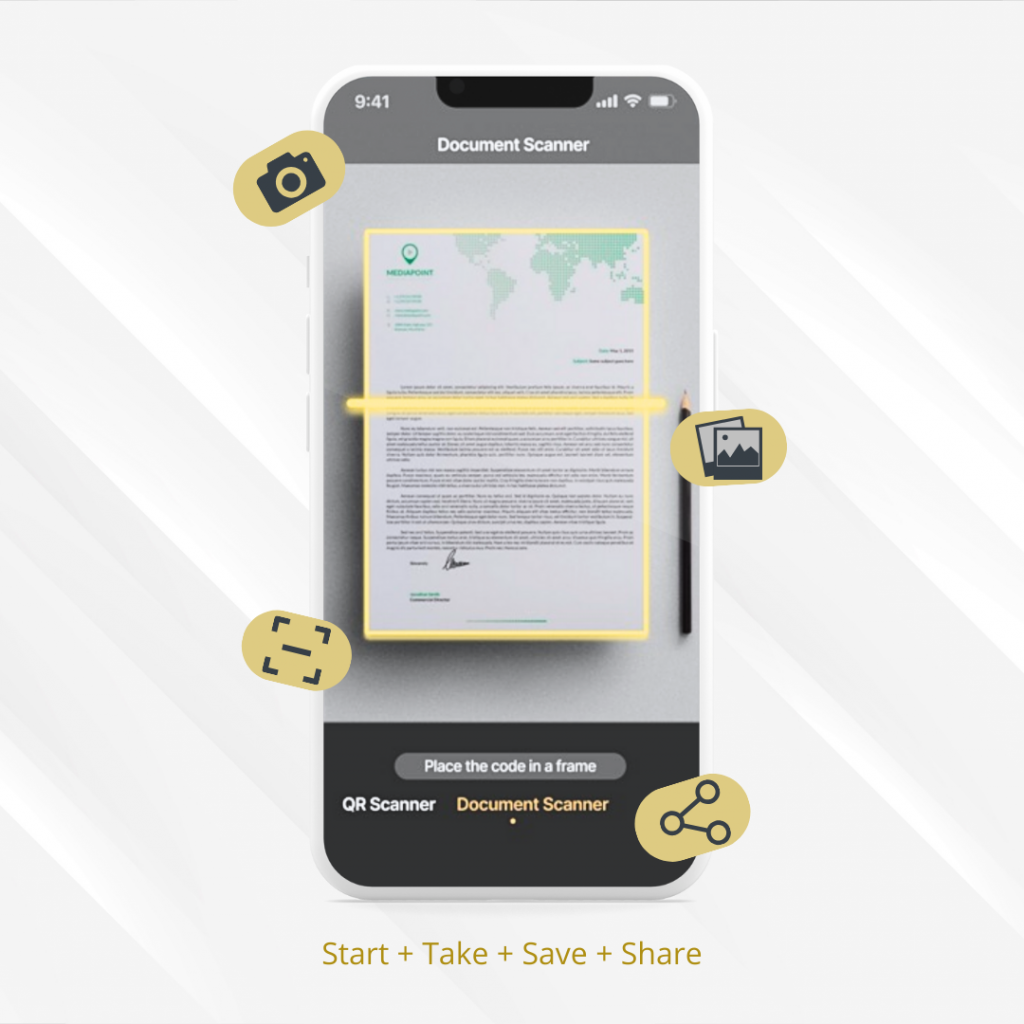
All scanner app documents have their methods to use and scan documents, but many are similar in the process. When scanning documents, you want to create high-quality scans that are readable and free of errors and distortion. Steps to follow for most scanner apps may include:
- Open the app
- Click "Add scan," "Start scan," or similar button in the app
- Place document to be scanned on a flat surface
- Hold the phone over the document, aligning within the camera's view
- Click "Take scan" or a similar button to capture an image of the document
- Use any additional features to clear up the text, crop the border, etc.
- Save the document to the desired location or share it with others
How do I ensure I have scanned a high-quality, professional-looking document?
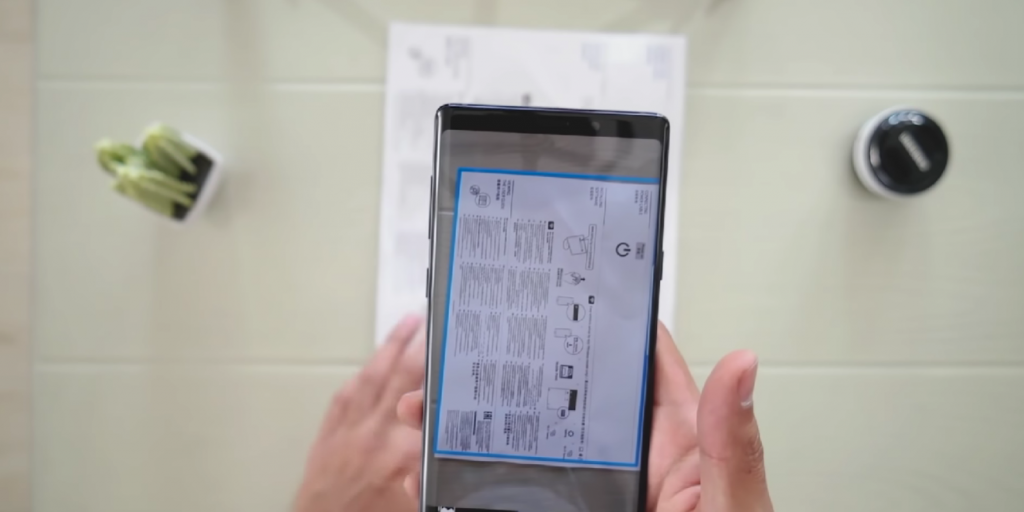
A high-quality scan is a document that is easy for everyone to read and free of errors. Here are some tips to help you create a high-quality scan using your smartphone and a document scanner app:
- Keep pages straight
- Do not cut off any text
- Eliminate dark gutters (the margin where shadows appear from the curvature of a book's spine)
- Use bright lighting to eliminate shadows
- Adjust the contrast
- Convert handwritten notes into typed documents
- Remove any notations, underlining, or watermarks
- Remove coffee or other stains on the original document or after scanning
- Make sure the document is clear and well-focused
Regardless of your needs, a scanner app is a quick, easy way to convert physical documents into digital files. Once scanned, you can easily save, share, or edit your document. If you need scanning documents to create JPG or PDF files, check out the above-listed scanner apps and see which is best for your needs.
The responses below are not provided, commissioned, reviewed, approved, or otherwise endorsed by any financial entity or advertiser. It is not the advertiser’s responsibility to ensure all posts and/or questions are answered.